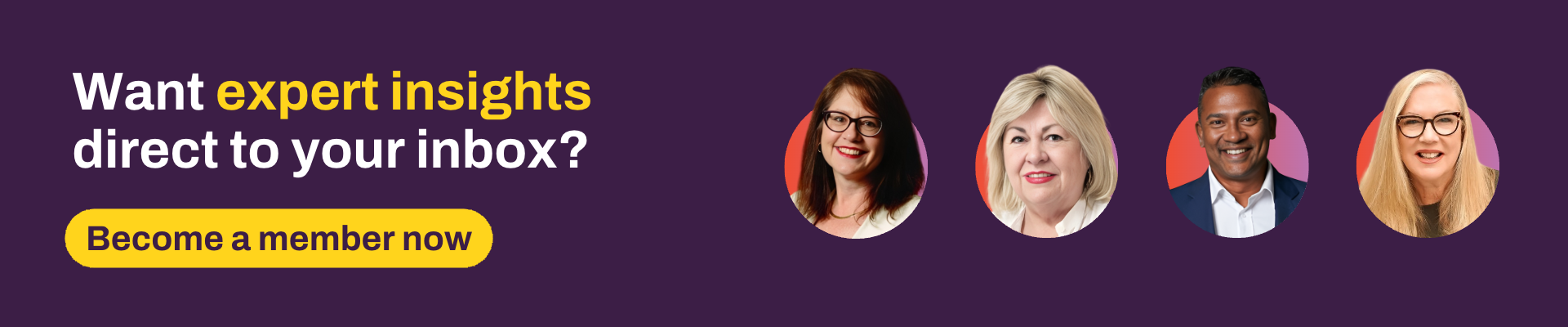Over the past few weeks, our in-house Xplan experts have shared valuable insights into Xplan’s modelling tools – Xtools, Xtools+ and Visualise – focusing on retirement scenarios.
Now it's time to take a look at some tips and tricks to help you make the most of these tools.
Don't forget about Xtools
Whilst Xtools+ can be a powerful comprehensive tool to use for holistic projection modelling, don’t forget there are some great mini calculators in Xtools that allow you to quickly model a specific scenario.
For example, if you just want to calculate how much additional savings need to be made for a client to meet a short term goal or how much will a client need in retirement savings to last a set number of years with a specified income amount.
How does this help?
Using an Xtools calculator restricts the number of inputs to what is only necessary to complete the calculation. Input that is irrelevant to the formula is not included in the tool, saving you time and effort.
Note: Some licensees have coded advice document templates to only pull through tables from Xtools+ but forget about Xtools. If this is the case, you can always export the table (or chart) directly from Xtools and insert it into your document (PDF and CSV is available in most cases).
Make use of the import function
Have you ever found yourself wondering if there was an easier way of entering data? Ever thought, "Haven't I already entered this in somewhere else?”
Well, you aren’t alone. Making use of the import function can help you pull basic data into Xtools+ that you have already collected, such as assets, income and expenses.
When entering data the first time, it's always good to think about where else this piece of data is likely to be used, and to make sure it's entered in a way that can be easily picked up elsewhere in the system.
How does this help?
In addition to saving time from double entry admin, importing data that you have already entered into Xplan once, and utilising it across multiple areas minimises the risk of conflicting data (i.e. accidentally transposing the wrong numbers or information for a particular field).
For more details, see this Iress Community article: Xtools+: Keep CALM and STOP rekeying data. IMPORT from Client Focus!
Consolidate like-for-like investments into asset classes
When modelling in Xtools+, do you ever feel like adding in each and every individual investment can get cumbersome? Does it make your tables look long and too busy?
Don't feel that every investment needs to be listed individually in Xtools+. Using a generic title such as “Share Portfolio” and combining all share holdings into one line will help get you a neater output in a shorter amount of time.
This is particularly useful when you aren’t making any changes to the portfolio and just need to show the overall impact of investments over time.
How does this help?
This saves time on data entry and looks cleaner both within Xtools+ and any merged document report utilising the output display tables.
Note: Be wary if you want to use specific returns on particular share holdings rather than the standard asset class return, as consolidating the holdings into one single line will not allow you to model different returns. Also note that your site administrator may have limited the rate you can enter as a Custom return to the standard return for the asset class.
Change your projection time frame settings
Did you know you can customise what is displayed on your projection output time line and view? Selecting the “Date” hyperlink at the top of most of your display pages will allow you to modify this setting.
You can select the length of the projection term to display or you can change the period duration.
You can even hide all the rows that have zero amounts in them (“null” rows). Just don't forget to un-hide them if you need to manually fill in a row.
For even more flexibility, you can also switch between client, partner, or longest life expectancy when you set the projection length. Previously, the projections were always based on the longest life expectancy.
How does this help?
Using custom time periods for projections will help highlight the more important periods in output displays, making it more meaningful for your client.
Visualise
Want a visual tool to help when discussing strategies with a client face to face? Try Visualise. You can build out a projection right in front of your client while showing them the impact of changes to their strategy.
You can then use this to tie into your advice process and compliance requirements.
Not only is Visualise a great tool for presenting advice to a client, it can also be used before this, to help with gathering data and building strategies.
Note: Even if you don't have an Xtools+ licence, you can still use some elements of Visualise, such as fact finding and projections.
If you have any of your own exciting tips and tricks when it comes to modelling please share them with us, we would love to hear about them!
For advanced tips and tricks on modelling specific scenarios, check out the following articles in the Iress Community:
- CALM Xtools+ Guides and troubleshooting (Australia)
- Need to model an Annuity in Xtools+? Keep CALM and start here!
- CALM Modelling Tips
- Trust and Company Modelling
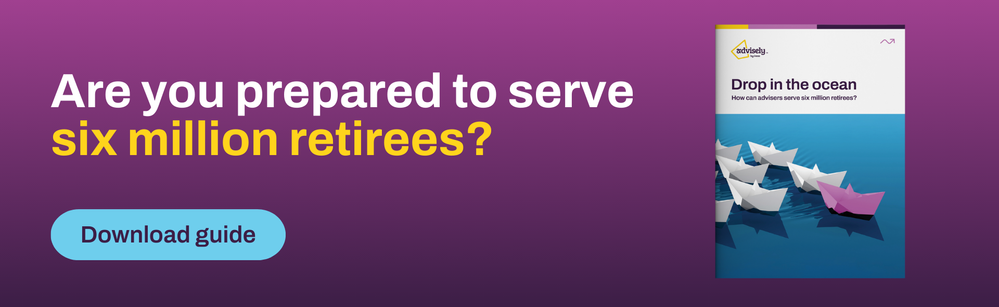
 Xplan Expert
Xplan Expert