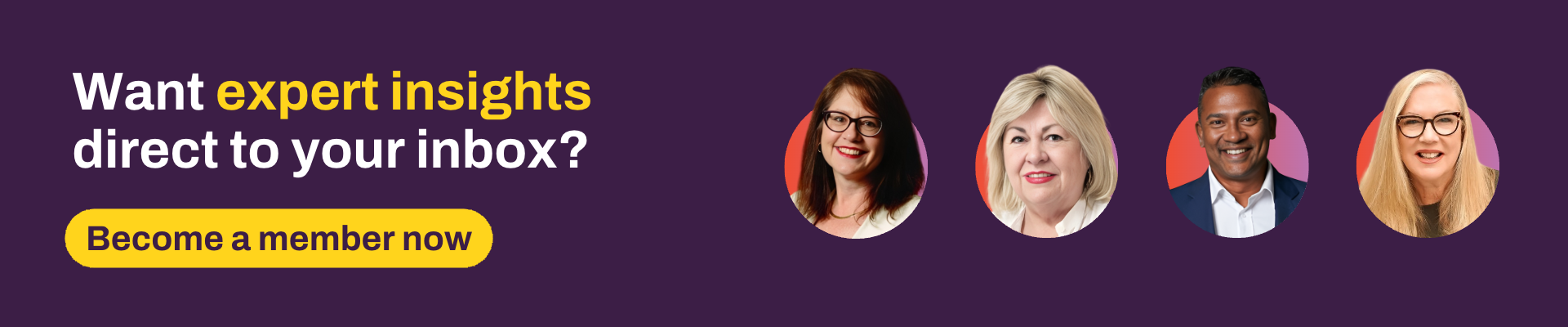I recently jumped onto Advisely to answer all your questions about managing the new Ongoing Fee Arrangement requirements in Xplan.
Here are some of your best questions that came out of this AMA:
Q: Would love to hear any tips around implementing the new OSA's but also around automating our OSA/review process as much as possible. We use threads, not cases – is this something we should be looking at?
I always recommend Cases as they have the added functionality of being able to link to the activity in Xplan that proves that you did the tasks. e.g. If an FSG is required, link the FSG record to the case, if a Xtools+ scenario is required, link the Xtools+ scenario to the case, if you write a file note about the work you are completing, link it to the case, even if it is not a required benchmark, etc. This makes it easy to ensure everything is completed and provides evidence of supporting documents if you ever have to go back and review or are audited.
Having said that, threads are fine too, as they definitely help create efficiencies and step you through the process.
There’s a great article summarising the new OSA (Ongoing Service Arrangement) or OFA (Ongoing Fee Arrangement) in Iress Community here.
My tips for managing this process would be:
- Get the foundations right - follow the guide and make sure your system settings, etc, are up-to-date. Edit the element on the interface to only show the fields you now need (where possible). Hide FDS fields, etc., make sure your client data is right!
- Simplify the previous review and FDS processes into a single process, combining your review and OFA process by bringing the reference date inline with review dates. Also, look to bring client and partner reference dates in line with each other and with the review date wherever possible. Much easier to have the client sign the OFAs in the meeting, where they can ask any questions.
- Use a case or thread to coordinate the process.
- Before coding your OFA - check with your providers to see if they accept a generic fee consent form or whether you have to use theirs!
- Have the case or thread activate automatically from the review date in the review group. Have the first task auto send a review invite (along with a Calendly link for clients to book online) and set the Opt-In status to ‘Pending Client Decision’ automatically on task completion. (look to sort the task list by subject, then complete all review tasks in bulk for further efficiencies) OR Use Scheduler to run a search for clients with a review/reference date 120 days before today and automatically send a review invite and activate a thread.
- Have the last task of the process redirect the user to the OFA screens in Xplan to ensure all fields are up-to-date and ready for the next 12 months of ongoing service.
- Importantly, don’t forget to factor in terminating fees if a client does not sign a new agreement in time - have a task in your workflow to follow a termination process if a client does not sign. Use the system settings to automatically set the opt-out status to opt-out 150 days after 'Next Reference Date', run a daily Schedule to search for clients with:
- [Opt-in Acceptance History] Date Between (days) and (days) In The Past 0 - 1
- [Opt-in Acceptance History] Opt-in Update Type Equal Opt-in Status
- Key Details] Opt-in Status Equal Opt-Out - No Client Response
- Use Widgets - the next reference date is the old next opt-in date field relabelled, so all the Opt-In Widgets will work as expected. There is a widget that can track changes to the Opt-In status so you have complete visibility.
For other great tips on managing the review process, check out these articles by laura.capozzi and jessica.lamb:
- How to build a better client review process
- How automating the client review process can save you time
- A fresh look at the Review Process
- Free tool: 7 steps to automating your client review process
- AMA: I'm Laura Capozzi, Xplan Design Consultant and efficiency expert, Ask Me Anything!
Q: Can you please assist in setting up templates for OFA's? We have the Fee Consent Section pre-filled for our client base. If there is coding somewhere, I have not been able to find it. It appears that the data is captured across two screens. i.e. amounts, dates etc.
We also want to know how we can code this out into an agreement (Merge doc output) for the Services entitled, where is the best place to save this as not all of our clients are on Platform consent, some will be on Direct Debit. Can this possibly be saved as a benchmark text and dropped into this section? Are you able to provide the coding for these fields?
You are right in that the fee consent section is set up a little differently, and I agree that it can be challenging initially. In light of the recent changes from Opt-In & FDS to Ongoing Fee Arrangements (OFA), I’d first recommend having a look at these two articles if you haven’t already:
- Managing Ongoing fee arrangements in Xplan in 2025
- Xmerge Syntax - Advice Fee Consent - which is the one you got John Roughton's code from.
Then, if you have access to the interface, update the element so it only shows the fields that you now need. (We didn’t do this as part of the roll-out as we didn’t want to remove fields that people were still using).
The Services entitled section works a little differently to other areas of Xplan - to populate this section, you need to create an Xmerge template that is coded to pull out the services entitled from wherever in Xplan you are recording them. For example, you might be using Cases and Case benchmarks to track services, a free text box (with an option for this to be conditioned based on the category) or a custom field.
Once you have uploaded your services template as an Xmerge template, you then need to link it to the Fee Consent element from system settings. Client Focus > Review > Fee Consent Settings. (This can also be configured at a user group level, but you may need your site administrator to assist.)
Note though that there are 2 different sets of code, depending on whether you are merging the template from the Fee Consent area (if you are, you need to link the template to the Fee consent template section in the area shown in the above screenshot) or you are merging it as a normal xmerge template from the merge reports area of a client record.
<:let account = $client.fee_consent_account:>will only work if the document is saved as an Xmerge template and linked to the Fee Consent area.
<:for account in $client.fee_consent_accounts:>should be used if wanting to merge the template from the merge templates area.
If you are still struggling with the code, you can raise an Xmerge Connect request through Iress Connect, and the team can help you out.
If you want to know more about managing OFAs in Xplan, head over to the discussion forums and ask a question—don’t forget to tag me at courtney.youngblutt
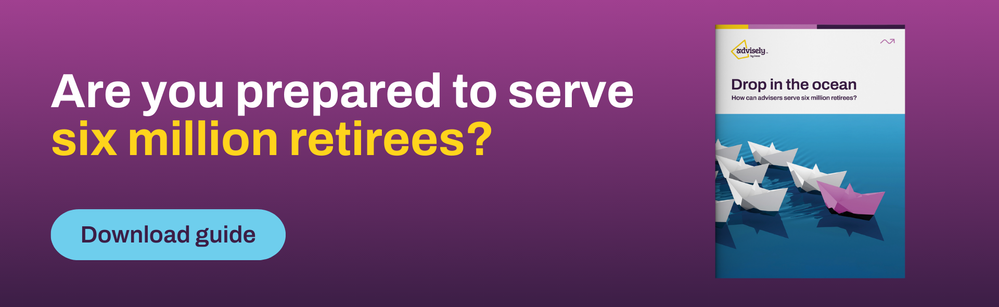
 Xplan Expert
Xplan Expert