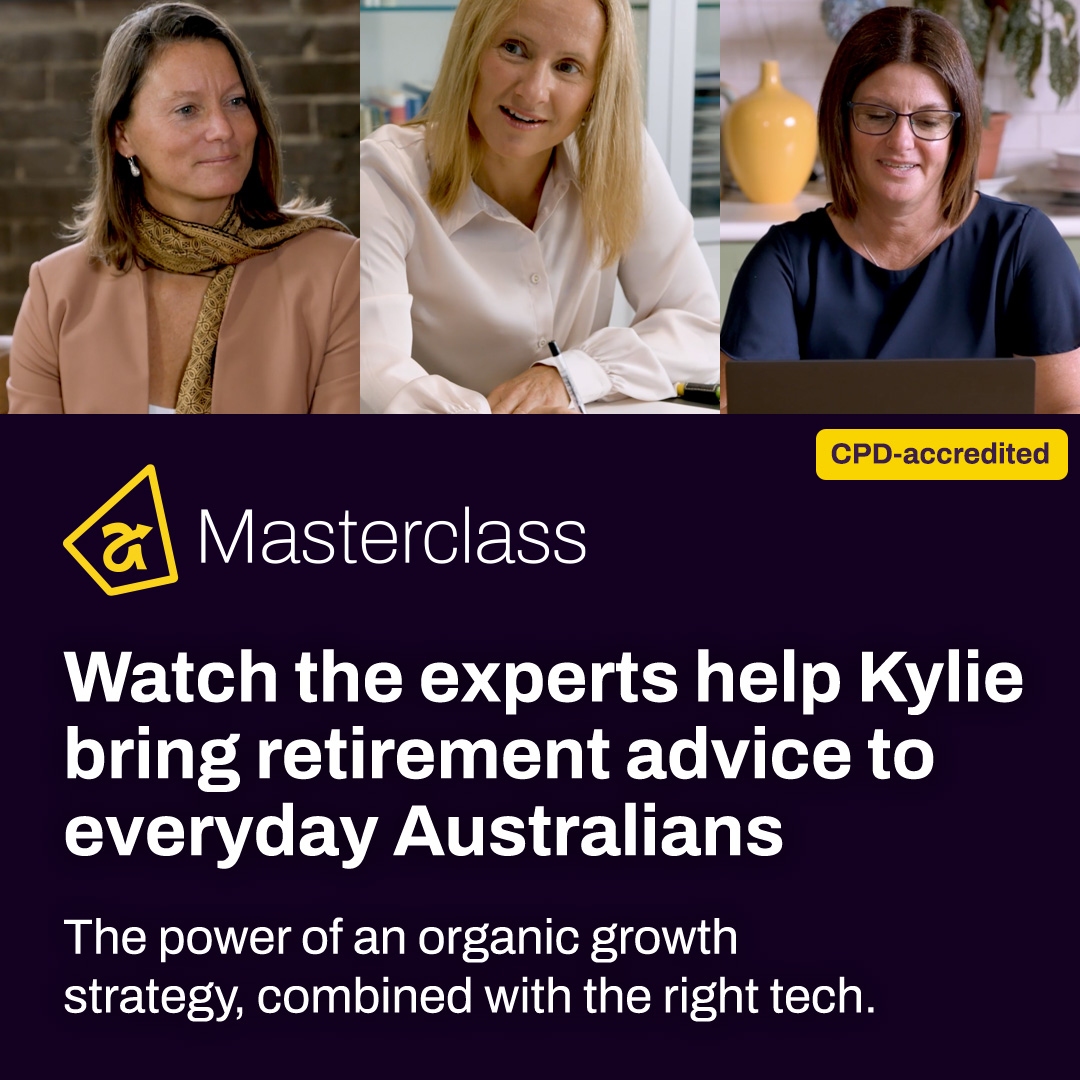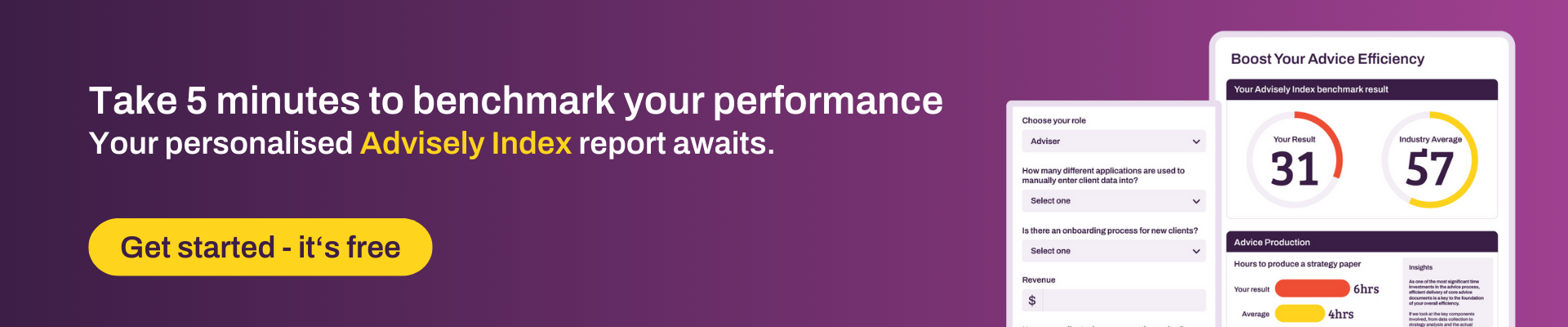Xplan Expert
Xplan Expert🤓 Xplan Hint: Compare Xtools+ Scenarios
Did you know you can visually compare multiple Xtools+ scenarios side-by-side using the Compare Charts function?
When presenting financial strategies, viewing the potential outcomes of different options is key to help make informed decisions. The Xtools+ Compare Charts function is a powerful tool designed for exactly this. Instead of switching between individual scenarios, you can generate a single set of charts that visually contrast the projections, making the impact of your advice immediately clear.
This feature allows you to select any of your Xtools+ (CALM) scenarios and view their projected outcomes, like Net Assets, Cashflow, or Asset Allocation, on the same graph. It’s perfect for viewing 'current position' versus a 'recommended strategy,' or for comparing two different strategic options. By presenting the data this way, you create a compelling and easy to understand narrative for your clients, helping them clearly see the long-term benefits of your recommendations. It simplifies complex information and brings your advice to life in a tangible way.
How to Compare Charts
- Navigate to CALM: For your chosen client, go to XTOOLS > XTOOLS+ > CALM. This will show you the list of existing scenarios.
- Select Compare Chart: At the top of the list of scenarios, click the Compare Chart button.
- Choose the chart you wish to compare: From the left hand menu select the chart you wish to compare
- Choose Scenarios: Simply tick the boxes next to the scenarios you wish to compare.
- Compare: Click the Compare button.
- View Results: The comparison chart is now visible. You can change to other charts by selecting them from the navigation menu on the left.
References
1 Reply
- courtney.youngblutt
Xplan Expert
So quick and easy, yet packs a punch when demonstrating the value of advice - particularly if you compare the current situation, if the client changes nothing at all, against your recommendation! 📈
Welcome to the Advisely forums!
This is where financial advice professionals from all walks of life come together to share knowledge, swap ideas, solve problems, and talk all things growth and efficiency.
Here are some tips when posting in the forums:
- Be respectful and courteous to fellow members
- If a reply helped you, mark it as a solution so other users can find it easily
- Take a moment to read through our Community Guidelines
- For Xplan support issues, it's best to raise a ticket in Iress Connect first. You can also search the discussions for posts about the same issue first before starting a new thread.
- Keep an eye out for our 'Ask me anything (AMA)' threads – these are live text-based Q&As with industry and Xplan experts during a set period of time. Find out when the next one is happening here.
- Don’t be shy! You don’t need to be an expert to help someone out. Many users are looking for practical advice, shared experiences, or just a fresh perspective
- Introduce yourself and meet other members here!
We’re glad you’re here – see you around! 😁
Recent Discussions
Settings for client access to emails saved as Doc Notes
Does anyone know if or how I can change the standard setting in the client email template so that: Client Access = No At the moment the default is set to yes (as screen shot below) ...rebekah.young6 days agoNetwork Navigator60Views1like3Comments🤓Xplan Hint: Why not try a dynamic benchmark?
Are you using Benchmark Sets in your Cases? Have you found that sometimes, some benchmarks are simply not applicable or relevant to the client's scenario? For example, why would you complete a Risk R...laura.capozzi7 days agoXplan Expert14Views0likes1Comment
Related Content