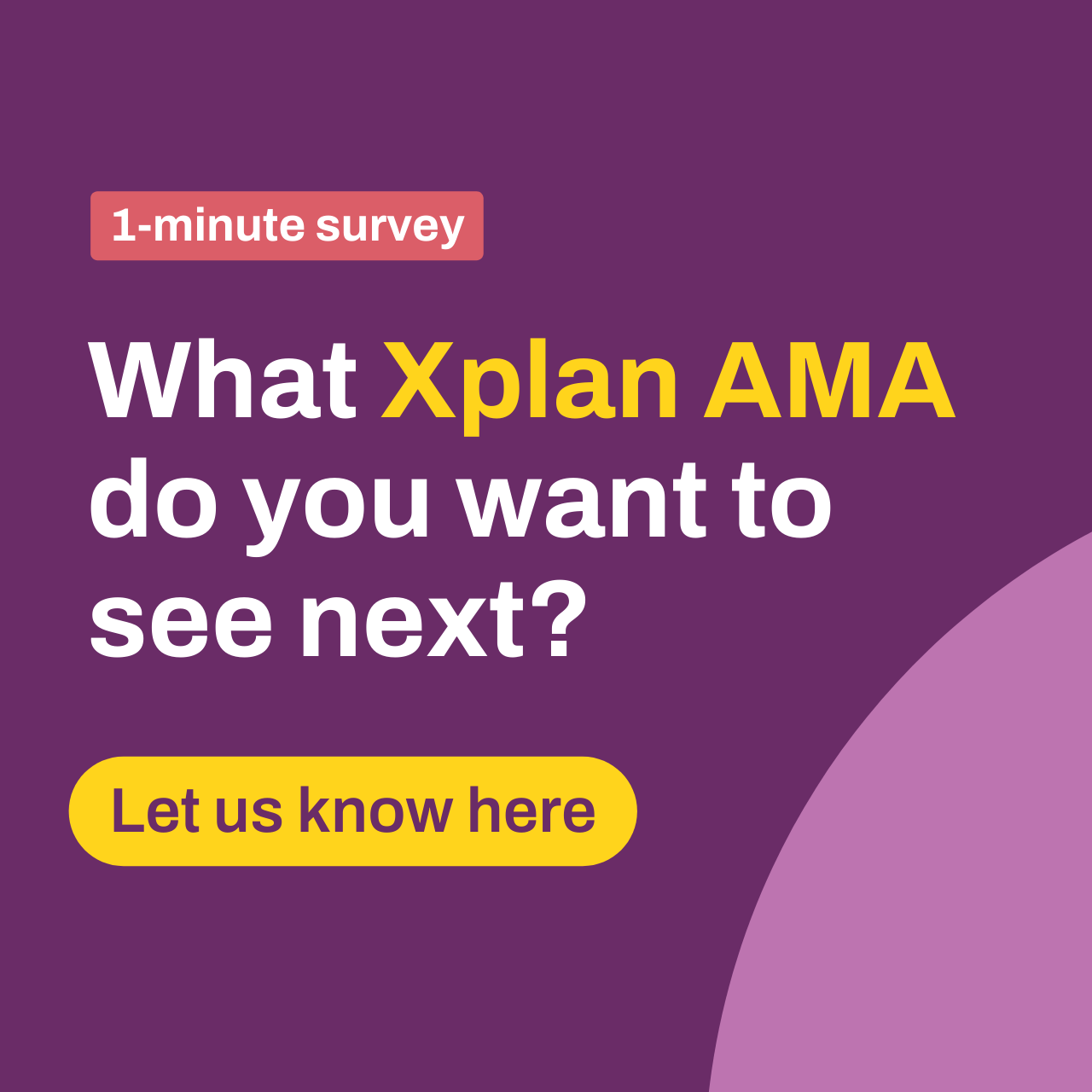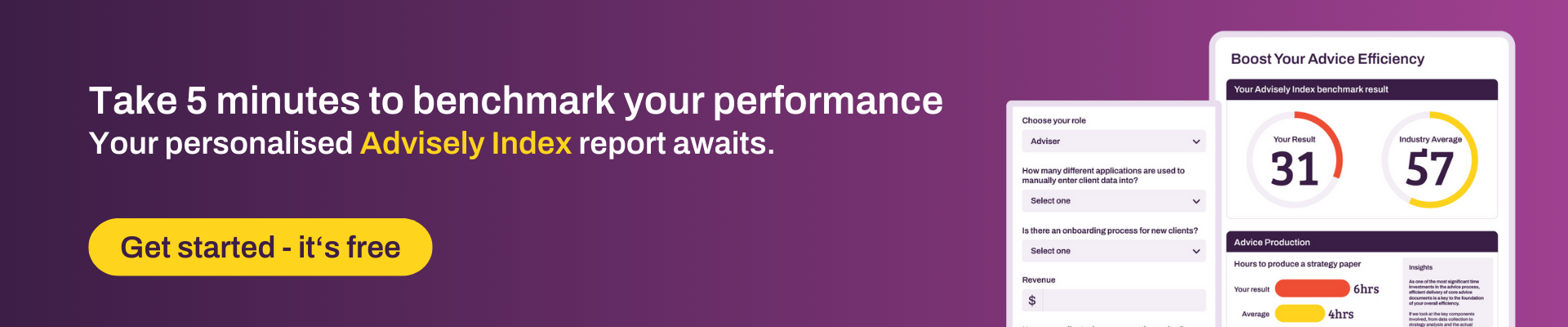Advisely Partner
Advisely PartnerAMA: I’m Jessica Lamb, director of Practice Dynamix, Ask Me Anything!
With over 15 years of experience in the financial planning industry and experience working with over 350 advice practices around Australia, I help bring businesses into the future.
On Wednesday 24th April from 11am to 11:30am, I will be available to answer any burning questions you might have. Whether it’s about utilising the power of technology in the advice process, integrating sound business processes or uncovering Xplan’s hidden gems – start popping in your questions below and Ask Me Anything!
Update: This AMA has now ended but please continue to pop your questions down below or in the discussion forums and make sure you tag me at jessica.lamb .
21 Replies
- deborah.kent
Advisely Board
thanks jessica.lamb this is great we have solved this question
- deborah.kent
Advisely Board
jessica.lamb Question on how to search all clients in a particular platform say everyone in BT Panorama
- jessica.lamb
Advisely Partner
Thanks for sending through your question deborah.kent
This would need to be actioned by someone with an IPS license, then select Advanced Search > New:
And under the Portfolio Tab, you can search for clients based on an External Vendor list:
This links back to datafeed data, and a great way to find clients with a specific provider.
- deborah.kent
Advisely Board
jessica.lamb Can you advise an easy way to fix a corporate action in xplan. Say a client takes up some shares in a share purchase offer and we need to add them to Xplan ? We do it already but I want to find out if there is any easy way
- jessica.lamb
Advisely Partner
Hi deborah.kent - Thanks for your question.
Based on the reference to 'fix a corporate action' I assume you are referring to a Corporate Action has been executed on XPLAN, but the resulting transactions are not what you are expecting.
When a Cortporate Action is run, it will allocate transactions for earned income, actual income, or the purchse / sale of actual shares all based on your Corporate Actions settings under 'cash and accounts' and the type of Corportate Action you are running. So ensure these are set correctly against your clients.
In a perfect word, the Corporate Action result is 100% correct. And in my experince we are seeing this more and more. The resulting income and cash is quite often 'spot on'. What we do see from time-to-time is the allocation of earned units throught a DRP. XPLAN doesn't account for proportional earnings of a share that carry forward. In this instance the solution is to edit the transaction with the unit allocation and update this to the correct number of units. Typically the cost and earning is spot on, just need to adjust the total number of shares allocated.
Basically - If a Corporate Action results are incorrect, first option is to just update the resulting transaction. This is the only solution for DRP's with carry forward units.
If a Corporate Action is wrong for all clients, then it can be reviewed by XPLAN and they can make a change to the calculation methodolgy - I have not had to report an incorrect Corporate Action to XPLAN in the last 7 + Years, so I am confident these are running quite smoothly for income. But if this does need to occur, you can use the update button to have the Corporate Action run with the updated methodology.
Beyond that, we don't see too many work arounds or unknowns when it comes to Corporate Action management. They are incredibly powerful and cetainly save a lot of admin time - but they are also straight forward. My top tips for using Corporate Actions on XPLAN are:
- Ensure your Corporate Action settings are correct across all portfolio accounts.
- For clients with a DRP, ensure this is recorded against the holding to make running corporarte actions faster
- If your data is good, then you can consider turning on auto Corporate Actions so they can run in the backgroud. But this only works when your settings are well managed. We typically only recommend turning on the Dividend Options.
- deborah.kent
Advisely Board
Thanks jessica.lamb we have been doing these manually so I might investigate turning on corporate actions and see what happens thanks for the reply I will let you know how I go
- jeremy.gorniakVisiting Enthusiast
Hi Jess,
With a hypothetical unlimited budget & time, what is the #1 Xplan feature you would love to see added?
Either improving an existing module, or adding something new.
- jessica.lamb
Advisely Partner
Excellent Question!
If I had an unlimited budget and resources I would re-create the datafeed area to be a direct link back to the fund managers systems so information flowed through in real time and with 100% acuracy!
If I could be so bold as to also suggest a couple more feautures. I would spend money developing AI into tools such as SOA wizards with creating Strategy Wording. Linking AI tools used in client meetings into File Notes and Tasks to auto create follow-up tasks, auto allocated to the right team member, and auto create Checklists for these tasks.
Lastly - using the data held with the CRM to automatically open accounts with providers.
- jessica.lamb
Advisely Partner
- primrose.foster
Advisely Team
Hi jessica.lamb, I'd love to know a few of your recent client success stories - time saved and efficiencies gained after taking on-board your recommendations on how they can better utilise Xplan! 🙌
- jessica.lamb
Advisely Partner
We have been fortunate to work with some great business and provide a large variety of succesfull initiatives. Creating automation is always a big one. Creating the ability to service more clients with less overheads.
One success story recently was in the space of creating custom Portfolio Reporting. We recently worked with a business who was transitioning to SMA’s. This involved a change to their investment philosophy, conversations and communications they were having with their clients. We also found they were sending out report packs to clients in a very manual process will little impact to the client.
What we did:
- Looked at their reporting on a holistic level – what was being sent manually, how data was broken down and displayed to clients vs how this supported their service offering.
- Moved reporting to Client Portal. Some reports were uploaded en masse to Client Portal, and the clients were notified, other reports were available for them to self-serve at their leisure, as you would with bank statements etc.
- Transformed the report that advisers prepared for their Review Meeting. Ensuring that is was easy to produce, was on message, on brand and genertated effectively.
This group has seen an improvement to the time spend on preparing these documents. They now have more time to work on other things. And their clients have also seen an improvement in the way their reviews are run and a more consistent message from their adviser.
- primrose.foster
Advisely Team
Thanks so much for sharing this jessica.lamb
- mat.tenison3
Advisely Board
Hi Jessica, thanks for answering our questions! I'm wondering if you've had much experience with the client portal in xplan and what advice you would have for someone considering using for the first time? Have you had much feedback from the client experience? Lastly, any tips or tricks when starting? (Tried to squeeze as many questions in as possible! he he)
- jessica.lamb
Advisely Partner
Yes, we've had plenty of experience with customising and helping businesses roll out the Xplan Client Portal. Personally, we think it's a great digital engagement tool and we've definitely had that feedback echoed from clients, however, that's not to say it's right for everyone. That actually feeds into one of the recommendations I'd make - take the time to understand what it does and doesn't do upfront, so that you're aware of the functionality. There is a design purpose with any product and it's about assessing whether it will satisfy your 'need to haves' vs your 'nice to haves'.
In terms of what I'd suggest for someone thinking about implementing Client Portal, I'd say the following:
- Read this article on the Iress Community about strategy tips for Portal - it has some great points to consider!
- Have a plan for what functionality you want to use in Portal - just a couple of areas or the full experience.
- Rome wasn't built in a day! There's a lot of functionality to take advantage of within Portal but it's often best to start with the basics, or prioritise certain features (i.e. an onboarding fact find for new clients), instead of rolling out everything at once.
- Likewise, give logins to a few friendly clients first so you can get some feedback, and then gradually roll it out across your client base.
- TEST, TEST, TEST!! There's heaps of fantastic automation between Portal and Xplan, which creates a lot of efficiencies. However, as with any automation, make sure you've tested it thoroughly so you (and your staff!) understand how it works. Thorough testing and incorporating it into your process will make it easier for your clients and staff to trust and embrace it.
- Finally, your Client Portal will be an extension of your business - do not think of it as just another module of Xplan, it's a digital engagement tool. Take the time to get your branding, colours, messaging and reporting right. And, just like anything that represents your business, take the time to review it every now again; what new functionality is available, does anything need to be updated, what could be better?
- dela.dzadey
Advisely Board
Hi Jessica, I'd love to hear how a practice can best ensure workflow progress and client communications are shared across the team in an efficient manner. Essentially how does the left hand know what the right hand is doing?
Do you also have any tips for how this solution can apply when using outsourced solutions? We try to fit into a practices existing processes (as outsourced paraplanners), but it can be hard when their communication is already disjointed.
Thanks!
- jessica.lamb
Advisely Partner
My favourite topic at the moment is workflow. Given the recent enhancements in XPLAN we have seen a significant number of business flock back to XPLAN for workflow management. What we are aware of, though, is that an effective workflow management tool requires good visuals.
There are great project management software and task management software on the market place. They specialise in this space and perhaps have a few more bells and whistles. But if you can keep your workflow on your advice CRM, there are so many benefits. So with that in mind, lets review how you can use XPLAN’s workflow tools to manage your workflow, and the teams workflow.
- Use Opportunities, Cases and Task Templates.
- Opportunities creates a visual on where the client is within the process. A Case that is linked to the opportunity can push the opportunity along the pathway so this can be automated.
- Cases create the tool for Workflow (who does what and when) and Benchmarks (what needs to be actioned within XPLAN and what has been actioned within XPLAN)
- Task Templates are great for ad-hoc processes
- Within a Task on XPLAN – use Checklists. The Task checklists are incredible. They are visual. They are easy to use. They are a game changer.
When it comes to reviewing where things are at. The opportunities board is a great place to be if you are an adviser or office manager. Here you can see what projects are on the go. Then using the filters you can view New Clients only or Ongoing Client only. View the expected revenue and FUM within each phase. So if you have $50K of revenue sitting within the Fact Find Stage, it might be a prompter to start following up these potential clients to send back/complete their fact find.
For the admin team, the will still benefit from visiting the Opportunities area, and even more so by clicking on the opportunity card for a client to see what has been actioned so far, what is the current task, and any appointments coming up that they need to be aware of.
Task Hub is probably the biggest area though for the workhorses in the business. If you use XPLAN to manage your task list (and you should), then the first thing you will want to do is make Task Hub your landing page. This means when you log into XPLAN it is the first page you go to.
Then, familiarise yourself with the filters and view options. There are lots of ways you can view tasks. Find the ones that works for you. Then, save your view.
I have put together a little video on Task Hub management that I think would be beneficial. Using Task Hub is the key to seeing what the right hand and left hand are doing, and where things are at within the task all on one screen.
- Use Opportunities, Cases and Task Templates.
- Dennis101Curious Observer
Also, do you recommend using a case for every advice document created?
- jessica.lamb
Advisely Partner
When we talk to businesses about their process in relation to Advice Production, the key concerns we hear about are around efficiency. And why no? Prepare an advice document that is effective, efficient and complient is the ultimate goal. So why would you add the administration burdon of creating a Case. Would that create more work? Well no:
Cases are great because:
1st they are a great tool to guide all staff through the journy of Advice Production. From the kick-off point, a team member will be tasked with the first component of your process. This, if created well, will weave through the advice production and implementation process ensuring a smooth process is followed, nothing is missed and everyone is accountable to complete their phase of the process. (Effective!)
This workflow does not have to be complex. And the introduction of Task Checklist makes this even easier. To expand on the workflow aspect of the Case, I would also recommend utilising the automation features within the task environment. These include emails to clients, referrers and advisers keeping them updated along the way. Auto creating File Notes using File Note templates, Merging Reports, and updating XPLAN fields. All of these automations can create enourmous efficiencies. (Efficient!)
The introduction of Benchmarks to your case provides an overview checklist of all the key activities needed to be completed within the software for this process to be compliant. Utilising Case Benchmarks you can ensure that all compliance related items are completed, and also vidualise where the team are at in the process. What has been completed and what is outstanding. During the audit phase of the business, you will have peace of mind that all the requirements have been actioned as they have all been linked to the Case. (Compliant!).
So in short – I am a huge fan and advocate for Case’s and see them shine when used for Advice Production.
- Dennis101Curious Observer
Hello Jessica, what do you think in the number one under utilized XPLAN feature?
- jessica.lamb
Advisely Partner
Thanks for being the first to ask a Question Dennis101. This is a great 1st up question as I get to share an area of XPLAN that some people may not know about. I am going to pick an area that has been in XPLAN since pretty much the start of it’s life, however, whenever I demo this feature few people are aware of its existence – and get excited about its potential. And the feature is:
File Note Associations!!!
Did you know that you can link a file not to an Annuity, Asset, Insurance, Liability, Pension or Superfund Product.
The reason you would like your file notes to a product is to provide focused file note views at the product level.
Here is a little video I created showing the power of this feature and how simple it is to use:
Welcome to this AMA thread!
Here's how to get involved:
- Submit your questions: Just type them out and post now ahead of the AMA! This is a text-based event, so no audio or video is needed. The expert will be online to answer whatever questions you have during the scheduled time.
- Be respectful: Keep it friendly and professional. Respectful dialogue makes the AMA enjoyable and informative for everyone.
- Stay engaged: Feel free to follow up or ask about different topics as the thread goes on. The more you interact, the richer the conversation.
- Enjoy the experience: Use this opportunity to gain insights and connect with peers and experts. Let’s make this AMA one to remember!
Looking forward to all your amazing questions and let the asking begin!
Recent Discussions
9th Apr AMA: I'm Sarah Jacobs, Xplan optimisation expert and product manager, Ask Me Anything!
With the government proposing to replace SOAs with Client Advice Records (CARs), are your advice document processes in Xplan as efficient as they could be? For example, curious about how to optimis...sarah.jacobs17 days agoIress Contributor883Views5likes30Comments27th March AMA: I'm Lana Graham, Xtools+ expert and product manager. Ask Me Anything!
Xtools+ has helped countless advice practices work out solutions to their clients' financial problems – even for the most complex scenarios. Why not fully harness its potential and have a say in what...lana.graham2 months agoIress Contributor982Views3likes46Comments8th May AMA: I'm Kenny Foo, Xplan implementations expert, Ask Me Anything!
Are client reviews coming around too quickly? Is work piling up quicker than you can get to it? Then workflows may just be what you need! Have questions like these?: Where do I start with desi...kenny.foo2 months agoIress Contributor604Views4likes16CommentsAMA: I'm Jess Lamb, Xplan expert and Director at Practice Dynamix, Ask Me Anything!
Advisers and paraplanners, are you providing the best possible experience during the client review? And how could you be using Xplan to be making the process even more efficiency? Join me here on T...jessica.lamb4 months agoAdvisely Partner646Views5likes22Comments