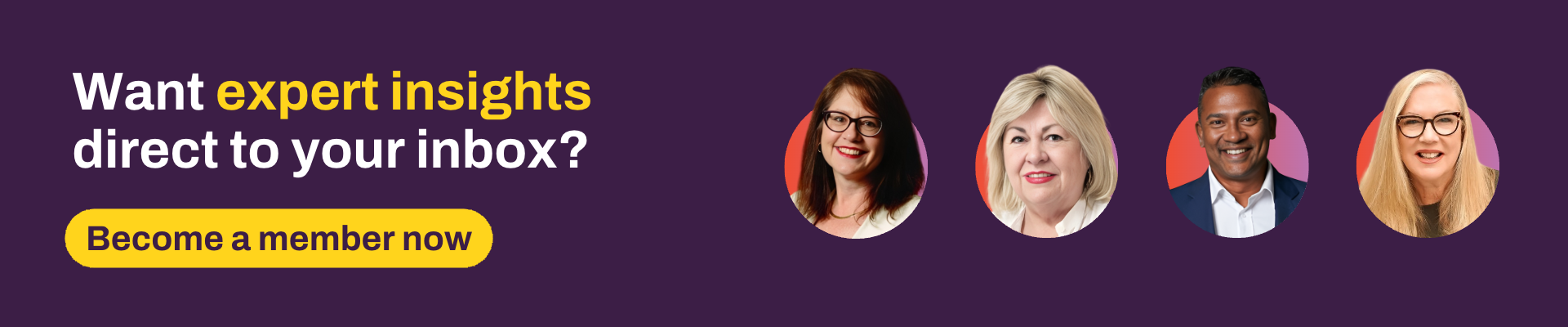Whether they’re Cases or standalone Threads, using Workflows can be a powerful tool in Xplan to help increase efficiency and productivity in your day-to-day business activities.
But what if we could make it even more powerful by using Workflows in conjunction with other functionalities of Xplan? Onto the stage steps Scheduler, conductor of the Xplan world, to orchestrate a seamless flow of actions, combining different functions so they work in harmony with each other.
Wait, what?
Let's move back into the technical world now: what is Scheduler?
Imagine if you had to search for a specific set of clients, add a workflow to each of them, merge a report listing the clients and some basic details and then notify your adviser(s) of these clients every week or month. It would take some serious time and effort to make sure all these steps were done in the right order and nothing was missed.
Setting up a Schedule for these steps will save you time – time you can use, say, making a cuppa and imagining what life would be like watching the ocean from your private villa in the Maldives.
Scheduler works to collate these various functions in Xplan by setting them up in an order you would naturally do them. You can add several saved search criteria to action concurrently (find all clients who meet criteria A and all clients who meet criteria B) or consecutively (find all clients who meet criteria A and then of that client list only keep the clients who also meet criteria B). There is no limit to the number of criteria searches you can add.
Once Scheduler has its list, it can then perform certain functions on these clients such as adding a workflow, merging a report specific for the client to add to a file note or even sending SMS messages or emails to each client directly.
Once these client steps are completed, the Schedule could then merge an entity list xmerge or Xport report and deliver this list to an adviser via an email notification or the bell icon in Xplan.
What a powerful tool!
How do I remember to action the Schedule every time I need it to run?
You don't! Scheduler is exactly that: a “scheduled” set of rules that run automatically at a specified time every pre-determined set of days.
When setting up a Schedule, there is a “Recurrence” tab that allows you to define when and how often it will run, giving you the assurance that you will never miss a beat.
If you have any of your own Scheduler stories and ideas that you would like to share, we would love to hear them!
For further tips and tricks on setting up and using Scheduler, check out this article in the Iress Community.
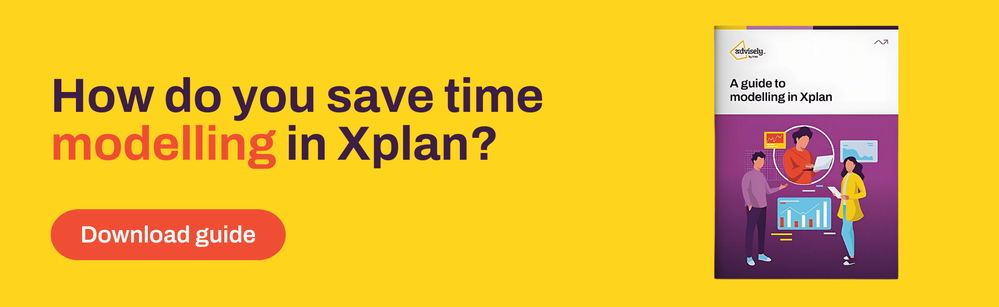
 Xplan Expert
Xplan Expert