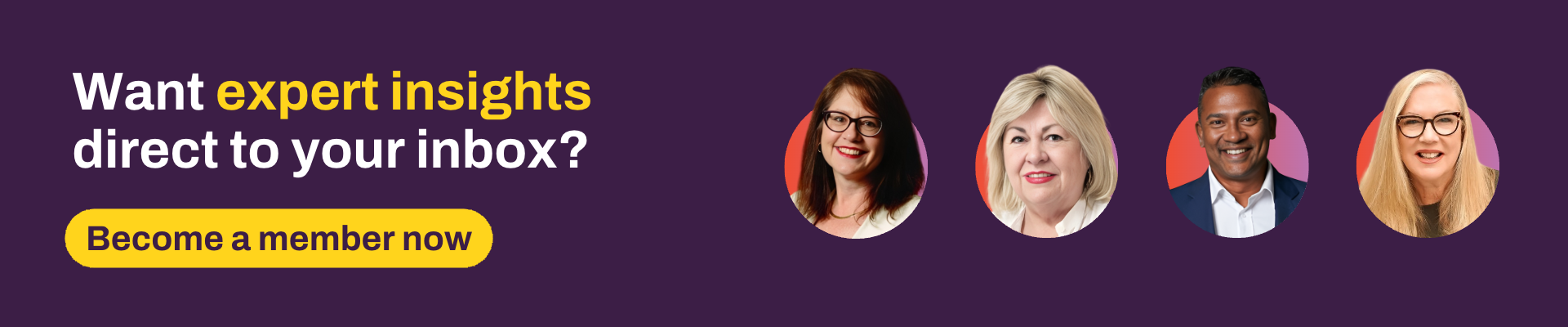Shortcuts are handy, but not everyone knows about them. Here are some useful shortcuts you can use every day. These are our favourites
Shortcuts are handy, but not everyone knows about them. Here are some useful shortcuts you can use every day—they’ll save you time and provide faster navigation without having to use your mouse and keyboard at the same time. Here are five of our favourites:
1. Open the search panel: use the forward-slash “/”
This allows you to start typing directly into the search bar so you can find clients without having to click & slide the panel open first.
2. Open the global navigation panel: use the backward slash “\”
This will allow you to search for menus inside Xplan without having to open the panel with your mouse. You can start typing directly without moving the active position inside the search bar.
3. Search for key client information without using your client’s name
Ever had a phone number ring through and not remember who was on the other end? You can search for clients based on phone numbers and other key client information without needing to know your client’s name.
In the search bar, use one of the key shortcuts below to help find your clients:
|
Search Item |
Prefix |
Example |
|
Telephone number |
tel: ph: t: |
tel:0282737087 will return any clients with that phone number. |
|
Postcode |
pcode: |
pcode:2000 will find all clients with a 2000 postcode. |
|
Street address |
add: a: |
Add: Shelley will find all clients with the name Shelley in their street details. |
|
Suburb / Town |
sub: s: |
Sub: Sydney will find all suburbs containing Sydney in their address details. |
|
Email address |
em: e: |
Em: Gmail will find all email addresses containing Gmail. |
|
Client Portal username |
coa: |
coa:123456 will return the client with 123456 as their Client Portal username. |
|
Portfolios external account |
ips: |
ips:123456 will return the client whose System Datafeed Portfolios External Account contains the number 123456. |
|
Client Focus external account |
cfa: |
cfa:123456 will return the client whose System. Datafeed Client Focus External Account contains the number 123456 |
4. Star your favourite menus in your Links page in Xplan
Do you have frequently used menus in Xplan that aren’t easy to access? Some menus in Xplan require several clicks to get to—you can create your own shortcuts to these by saving them to your Links page.
How?
From the global navigation menu, search for your menu page.
For example, search for the import summary and you’ll find an orange star next to the search results. Click on the orange star to save it to your links page.
5. Set global team links on the Links page
Global team links can be saved for pages that you and those in your practice use on a regular basis. These pages could be from external providers such as brokers, government websites or useful pages within Xplan.
To set global team links, select edit links at the bottom of the Links page.
We hope you’ve found these tips and shortcuts useful. For more information about any shortcuts, please get in touch with our support team or your account manager.
 Advisely Team
Advisely Team