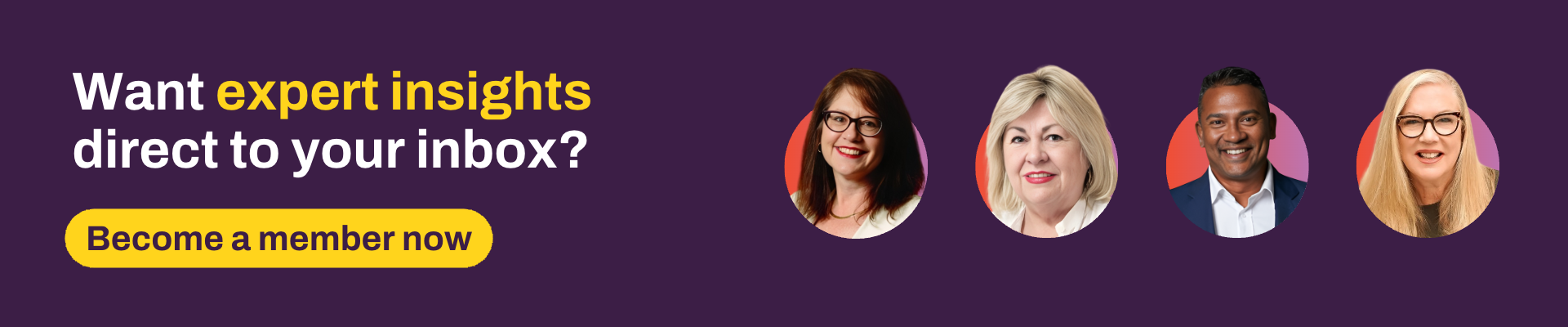You've wrangled those dirty data monsters and scrubbed your datasets sparkling clean. Now, let's talk about keeping them that way!
Because who wants to constantly be on a data cleanup crew, right? It's time to put on our data hygiene hats and delve into some strategies for maintaining that pristine data perfection.
Leveraging field definitions for granular control
Within "Field Definitions" you can define data types. But have you explored their full power? This is where you configure not just basic types like Date or Currency, but also detailed validation rules.
For instance, you can set min and max values, dates or length. Adding these simple validations help ensure the inputs meet criteria before they are saved.
What about a field you always require? You can set a field as required in the field definition.
However, this can sometimes cause issues when a user tries to update a different field via the adviser interface and is unable to save (as they don’t have the compulsory field detail). An alternative is to add the field requirement through a wizard, which helps to capture the right data at the right time.
Regex data validation
This is where you graduate from basic validation to advanced. Regular Expressions (Regex) within 'String' field definition allows you to enforce highly specific formats. You probably have different format inputs for phone numbers and states across your clients.
For example, you could require states and territories to be abbreviated and in capitals:
^(ACT|NSW|NT|QLD|SA|TAS|VIC|WA)$Examples of values that will fail: Qld, Tasmania or VICTORIA
As another example, you could require phone numbers to not have any spaces:
^\+?[0-9]{7,15}$
Examples of values that will fail: 0412 345 678, 31 456 456, 1234.
These are relatively simple examples, but you could use Regex to validate any ‘String’ field that has a specific format. Creating the Regex can be complex, which is where AI can be your helpful friend. Let’s assume you have a string field that must:
- be 6 to 11 characters long
- contain two capital letters
- all other characters must be numeric.
Add this detail to your AI prompt and ask it to generate Regex code:
^(?=(?:[^A-Z]*[A-Z]){2})[0-9A-Z]{6,11}$Add this to the field validation and 'Test value' to verify your pattern works correctly before deployment. Make sure you test values that should and shouldn’t pass. When saved, this will force data correction when the field is edited, ensuring consistency.
Duplicate data entry
A significant challenge to client data integrity, and a source of frustration, is duplicate data entry.
Duplication often occurs when information is captured in custom fields, only to require re-entry into standard fields or directly into tools – like Xtools, RiskResearcher and WealthSolver – for modelling and analysis. This not only wastes time and reduces efficiency but also significantly increases the risk of discrepancies and errors between different data points.
Standard fields
To combat duplicate data entry and bolster data integrity, it’s strongly recommended that you use standard fields whenever possible. Standard fields are designed to integrate with core functionalities, reporting and tools like Xtools, ensuring that data entered once is accessible across all relevant modules.
If you are performing double entry, start by replacing custom fields with standard fields on your interface. Then, move your existing data from custom fields to standard fields by undertaking an export/import exercise. For large datasets, you may need assistance from our migrations team to facilitate bulk transfers.
Wizards and client data
Wizards are powerful tools for capturing and maintaining data. They enforce a structured and consistent approach, helping to reduce the risk of manual input errors and ensure all necessary information is collected in the correct format. For example, using a wizard to add a client:
- ensure you have the Duplicate Client Warning Handler element included. This will check your existing clients to alert you if there is another similar client.
- when adding a partner have you turned on Adviser synchronised from Client to Partner. This will ensure that a client and partner have the same key adviser roles applied whenever this is updated.
- Taking this a step further, do your Advisers have AutoSet for Client in place? This can, for example, auto assign your paraplanner and servicing adviser to the client when creating the client. This helps to eliminate those dreaded zombie tasks.
Zombie tasks
As has been previously mentioned, zombie tasks are those tasks that sit around, generally with no/old assignee and well overdue. There are a number of methods available to avoid these from occurring:
- When creating a workflow use dynamic roles rather than a particular user for assigning the task.
- Keep the AutoSet for Client up to date on the client adviser as staff change.
- Update the roles on the existing clients as staff change.
- Bulk reassign user tasks.
- Use the Task Hub to have a clear view of everything that needs to be actioned across your practice.
Combining these methods helps to ensure tasks are assigned to the right person and are easily visible.
Client portal power
When a client completes a fact find within Client Portal, use the Client Portal Fact Find Comparison Report. This report highlights discrepancies between client-provided data and your records, allowing you to quickly identify and action changes, keeping your data perpetually updated and accurate.
Automated data quality checks
In the previous part of the data series, we talked about how to find missing and incorrect data with advanced searches. You should schedule these to run automatically and frequently.
Imagine a weekly report listing all client records missing a specific compulsory field, or all insurance policies nearing their review date. Proactive scheduling of these reports allows you to address data gaps and inconsistencies before they become critical issues, ensuring your data is always audit-ready and reliable.
By implementing these strategies, you'll transform your Xplan data from a basic record-keeping system into a highly efficient and accurate engine for your financial advice practice.
What changes will you implement first to elevate your data?
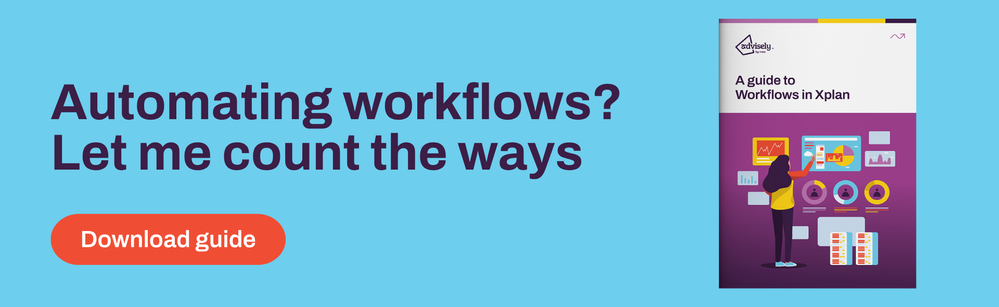
 Xplan Expert
Xplan Expert