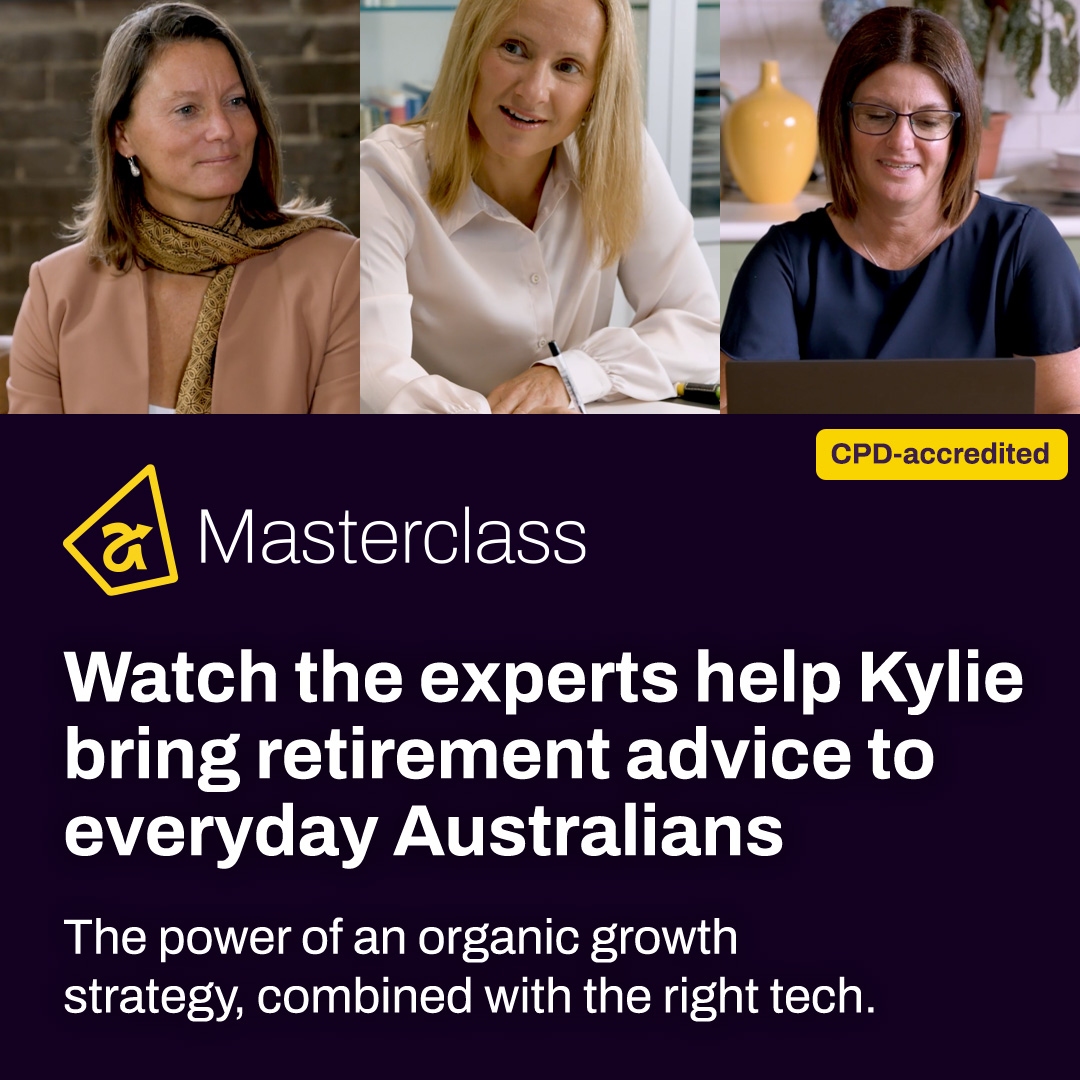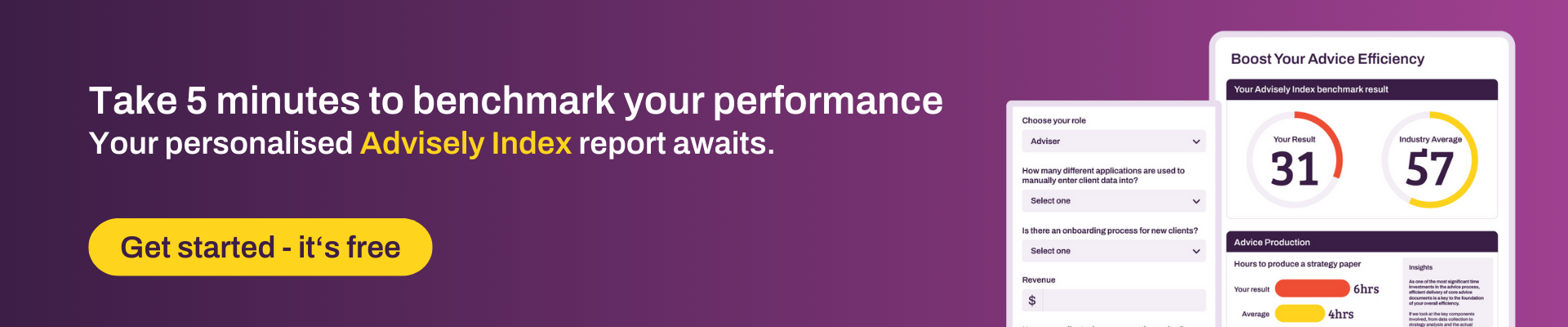Xplan Expert
Xplan Expert🤓 Xplan Hint: Client List - generating a report
Did you know you can customise your client search list and export the list into either PDF or CSV? Previously only the PDF version was available from this screen, but now you can export the data into a CSV file. What's even better is the newest available feature that will export the exact columns you have in your client list page, even the custom columns you have added.
Why?
- Get the information you want to see on your client list search page.
- Generate a report of this information into either PDF or CSV for easy reference.
- No more need to create and generate an Xport report or run an export to get this information out all in one place - there are now less clicks involved.
How?
- Click the preferences icon from the top corner of your client list result and select the “temp table config” option;
- Tick or untick what you want to see in the results list;
- Select Save Current Config and Save….you’re all done.
As easy as that. If you can't find something that you want to see, this may need to be added at a system settings level, so check with your site administrator first.
To run your report, click either the PDF or the CSV button.
8 Replies
- luke.watson3
Advisely Contributor
Loving all the tips! thanks for sharing.
- courtney.youngblutt
Xplan Expert
So quick & easy! Granted I have site admin access so can add whatever fields I like to the client list view, but there are so many ways this could be useful for a quick snapshot or birds eye view of client data points. (Admin > Site > System Settings > Client Focus > Search Result, for those that have the capability).
You could easily list category and entity status side by side to make sure they align - export to csv and go about updating any that are mismatched.
Or, see which clients like to have wine each week so you can invite them to a wine tasing? 🍷🧀
- luke.watson3
Advisely Contributor
Hi laura.capozzi, We have always struggled to get a decent overdue tasks list that is a bit more succinct. Do you have any ideas how I could achieve this. Ideally, I would want a report every Monday for our team meeting that could be automated? ie something from scheduler.
- laura.capozzi
Xplan Expert
Hi Luke,
What a great question! I would suggest that an Xport report would be the way to go as you can set it to pick up tasks on a rolling date basis and you can even determine if you only want tasks specific to certain threads/cases. When you are building an Xport report, always remember to keep it simple. Too many data sources can complicate the report, and you can end up with duplicate or even triplicate lines in the output.
Then you can set Scheduler to run this weekly so the report is sitting in your notification bell icon or even emailed to your inbox, ready for your meeting. (By the way, keep an eye out for our upcoming article on Scheduler.)
Alternatively, you could have a coded Xmerge report (whether in word or excel), however this might require you to add in a search criteria step in scheduler before running the report, so that you can find the clients to run it against. The advantage of using an Xport report over the Xmerge is that you can refine the search within Xport making the run time faster than having an Xmerge run against and check every client.
Hope this has given you some ideas. Please feel free to share which direction you have decided to take and how it has helped.
- luke.watson3
Advisely Contributor
Thanks Laura, Any ideas what report type and selections in Xport would need to be to extract this data?
- laura.capozzi
Xplan Expert
Hi Luke,
I would try starting with a Tasks data source. Add the columns you need using this first, if there are other key details you need that you can't get from the Tasks data source such as Client Adviser, then you can also add the Entity (child of tasks) data source. Try to limit the number of data sources though as this can often cause issues when there are too many data sources.
Hopefully you can get most of what you need with just these two.
Once you have added your sources and columns, you can refine the threads and/or tasks to search through by clicking the cog icon (data source filters) next to the Tasks data source and completing the fields. This is where you can also set rolling dates (so you can restrict to the last 3 months or the like), and also limit the user groups to search within.
If there are any other hints and tips that anyone would like to share with Luke, please feel free to add to this thread. We would also love to hear about them.
- laura.capozzi
Xplan Expert
Hi Luke,
Just an update on the previous reply to you, once Xplan Business Intelligence is launched (currently in pilot), you’ll have access to a self-service analytics tool within Xplan itself, providing integrated datasets and a real-time view of your workflows, making it even easier to build and run reports like this.
- luke.watson3
Advisely Contributor
I finally had some time to look into this, and it is EXACTLY what I have been looking for. Simple one liner per task including the client, assignee task and due date!
Welcome to the Advisely forums!
This is where financial advice professionals from all walks of life come together to share knowledge, swap ideas, solve problems, and talk all things growth and efficiency.
Here are some tips when posting in the forums:
- Be respectful and courteous to fellow members
- If a reply helped you, mark it as a solution so other users can find it easily
- Take a moment to read through our Community Guidelines
- For Xplan support issues, it's best to raise a ticket in Iress Connect first. You can also search the discussions for posts about the same issue first before starting a new thread.
- Keep an eye out for our 'Ask me anything (AMA)' threads – these are live text-based Q&As with industry and Xplan experts during a set period of time. Find out when the next one is happening here.
- Don’t be shy! You don’t need to be an expert to help someone out. Many users are looking for practical advice, shared experiences, or just a fresh perspective
- Introduce yourself and meet other members here!
We’re glad you’re here – see you around! 😁
Recent Discussions
Adding attachment icon to Client Portal Messages
Hi Team Please can you consider adding an "attachment" icon like a paperclip to file notes sent to clients via the client portal that have an attachment to them? At the moment, and particularly i...sharyn.evans82 days agoActive Interactor17Views0likes1CommentLifestyle Assets in Client Portal Fact Find
Hi Team, We've just moved from a 3rd party platform that we used for capturing online fact finds, over to the integrated client portal fact find in Xplan. What we're saddened to see is that current...sharyn.evans83 days agoActive Interactor30Views2likes3CommentsWhy Financial Advice Accountability Legislation Needs to Change Now
After my article in the IFA on CSLR and the accountability gap we currently see in Australian financial advice, I have had a number of people ask what specific legislation needs to change to tighten ...tonybeaven4 days agoNetwork Navigator10Views0likes0Comments
Related Content