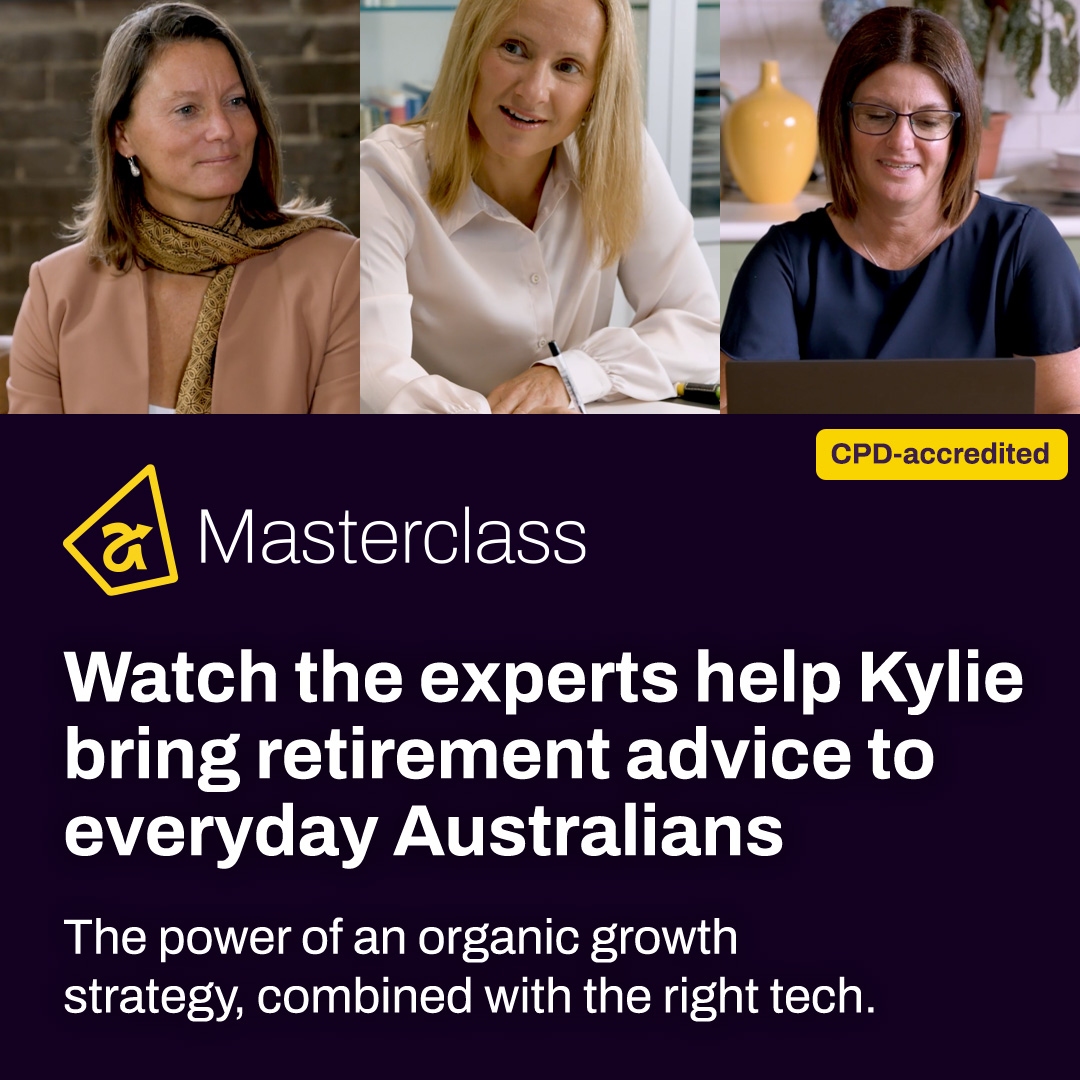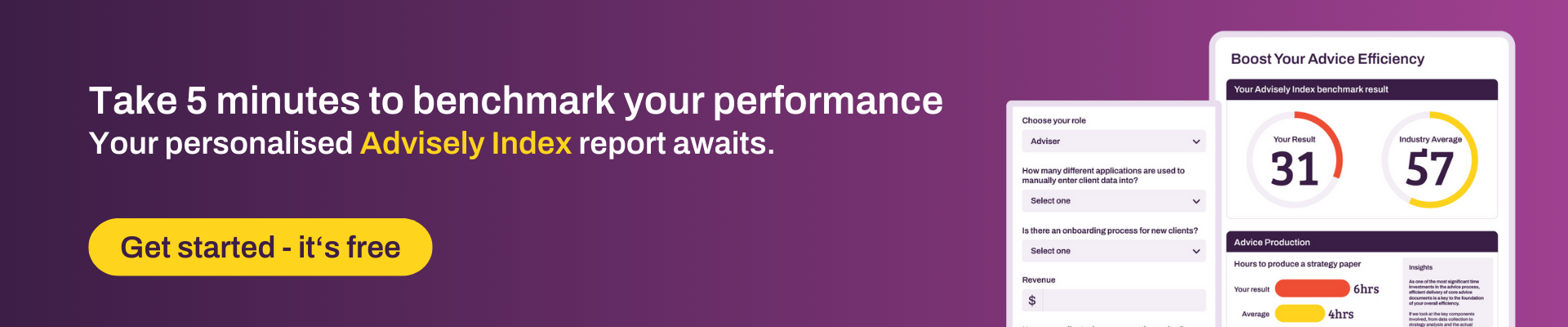Marketing - Email templates
 Xplan Expert
Xplan ExpertHey Sally, hope you are well. I think both the previous suggestions are good - the Xplan email wizard is a little limited, but it can give you some good ideas on layouts etc.
You can manually design the layout of an email template in Xplan by inserting a table with 3 rows - insert your banner into row one as an image, use row 2 for content and insert a footer image into row 3. Centre the table in the email editor and add in some basic code for recipient and sender sign off.
Once you've got your base email template set up, test it across different mail clients (gmail, outlook) and devices (desktop, tablet, phone) to make sure the formatting and images appear as you want. Each time you want to create a new template, copy the source code from your base template and paste into the new template.
There's good article in the Community around Email Templates: Design Tips from a few years back with useful tips like including images or video to make content more engaging or how to include an unsubscribe option by creating a hyperlink in the template that links to a custom boolean unsubscribe field.
You can include social media icons as images and hyperlinks to your pages.
It can take a little time to get right, but once you do, emails out of Xplan can look super professional and engaging.
Welcome to the Advisely forums!
This is where financial advice professionals from all walks of life come together to share knowledge, swap ideas, solve problems, and talk all things growth and efficiency.
Here are some tips when posting in the forums:
- Be respectful and courteous to fellow members
- If a reply helped you, mark it as a solution so other users can find it easily
- Take a moment to read through our Community Guidelines
- For Xplan support issues, it's best to raise a ticket in Iress Connect first. You can also search the discussions for posts about the same issue first before starting a new thread.
- Keep an eye out for our 'Ask me anything (AMA)' threads – these are live text-based Q&As with industry and Xplan experts during a set period of time. Find out when the next one is happening here.
- Don’t be shy! You don’t need to be an expert to help someone out. Many users are looking for practical advice, shared experiences, or just a fresh perspective
- Introduce yourself and meet other members here!
We’re glad you’re here – see you around! 😁
Recent Discussions
🤓 Xplan Hint: Email Signatures That Stick!
Did you know Xplan recently updated how email and SMS signatures work when using the 'Override From Address' option? Why the Change? No more worrying about an email going out with the wrong signa...courtney.youngblutt6 days agoXplan Expert170Views3likes14CommentsSettings for client access to emails saved as Doc Notes
Does anyone know if or how I can change the standard setting in the client email template so that: Client Access = No At the moment the default is set to yes (as screen shot below) ...rebekah.young13 days agoNetwork Navigator65Views1like3Comments🤓Xplan Hint: Why not try a dynamic benchmark?
Are you using Benchmark Sets in your Cases? Have you found that sometimes, some benchmarks are simply not applicable or relevant to the client's scenario? For example, why would you complete a Risk R...laura.capozzi14 days agoXplan Expert15Views0likes1Comment
Related Content