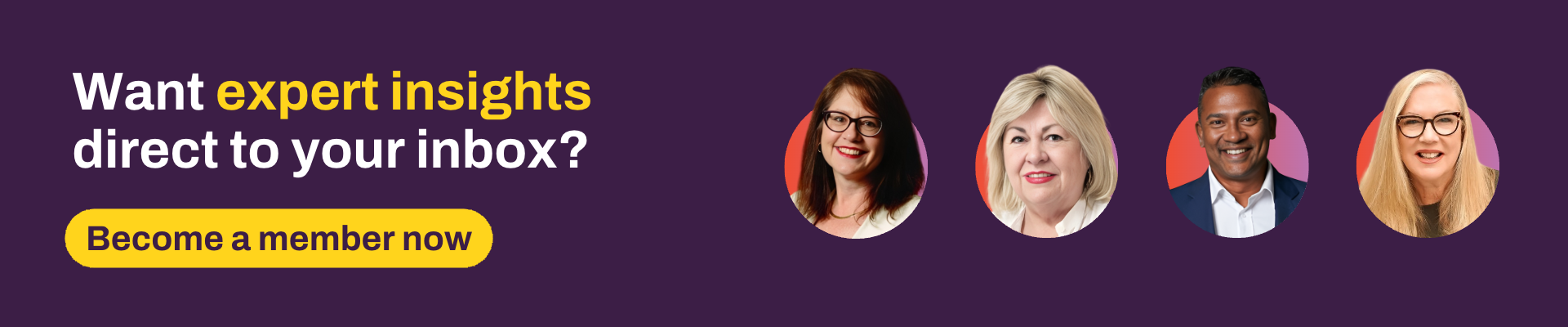By now, the Task Hub is likely front and centre of your daily activity in Xplan. Did you drift across from the Classic View without much thought or planning, or did you pause for a moment and consider how to get the most out of the intuitive, visual task management screens?
From talking to some of our clients, it seems to be a little bit of both. The intuitive, easy-to-use screens leant themselves to a seamless transition from old to new – particularly where users opted to use the list view. Others took the opportunity to review processes and improve on outdated workflows.
If you want to meet somewhere in the middle, here are the top six things I’d check out in the Task Hub.
Kanban
Kanban is the name of a Japanese manufacturing system where the supply of components is regulated through the use of an instruction card which is sent along the production line. The word "kanban" roughly translates to "card you can see" and its purpose is to keep track of work as it moves through a process.
Use the Kanban view of the Task Hub to help you visually keep track of work as it moves through your processes.
Tip: if you don’t feel you can see enough cards on screen, use the view options to zoom.
Set the Task Hub as your start page
Save yourself a couple of clicks each morning and set the Task Hub as your default page after login.
Never miss a key date or struggle with an overwhelming list of overdue tasks – when you put your to-do list front and centre, it empowers you to manage what is coming up, ask for help when the backlog is visibly daunting, easily move out due dates on time flexible tasks and focus in on what's important.
To set this page as your landing page, select your username in the header then choose > My Preferences > General >select Edit > set the Task Hub as your'Start Page After Login'
Tip: While you’re there, check out all the other user preferences available to help streamline your use of Xplan and put the features you use most often, right where you need them to be.
Task checklists
Gone are the days of death-by-task, where a business aimed to capture every component of the procedures manual in its own individual task within a complex workflow. Task checklists are simple and effective to use. They can act as a reminder for team members already well-versed in your process, enabling them to "check off" items at the end of a task, or they can be used as a step-by-step process for newer team members.
Checklists can be added on-the-fly to an ad hoc task, but they achieve the best results when templated, either as part of an individual task template or as part of a workflow process.
Make checklist items compulsory or mandatory as you see fit, or even force a comment on task completion if you want to make sure action items are acknowledged appropriately.
Rename task statuses
No longer do you need to wonder about what the difference between "actioned' and "completed" are, or decide whether to let a task stay as "unactioned" or move it to "pending".
Your site administrator can rename task statuses to better reflect the work in progress as it suits your specific business needs. If you want to see what is in progress versus what's with the client or a third-party provider, update the statuses to reflect this.
Filters
Get to know the Task Hub filters and use these to narrow down your view, cut out noise and focus on the tasks that matter to you. Consider what tasks might be able to be grouped together and completed sequentially to add efficiency to your day.
Complete all tasks relating to the one client or one adviser at the same time, filter in on your follow-up tasks and make one call to a third party to follow up on numerous outstanding tasks in one go: you can do all your meeting prep tasks together.
Saved views
Once you have a filter or two that work for you and make your day easier, save these filers as task views so you can load them anytime.
In List view, add in additional column headings that help you sort and prioritise your day then save this as a task view to reuse at a later date.
What are you waiting for?
Jump in and get the Task Hub, your centralised workflow management tool, working for you.
Manage all workflows, tasks and processes in one place, access real-time analytics and visibility, streamline workflow, improve productivity, enhance collaboration and improve your clients’ experience.
Are you still using third-party task management systems that don’t integrate well with Xplan? The Task Hub could also help lower your tech costs by consolidating these multiple systems into one integrated platform for managing your end-to-end processes.
If you haven’t already, check out the Task Hub: Introduction Guide. I’d love to know your thoughts on the task hub. Are you using it? Do you love it? If not, why not? Pop your comments below.
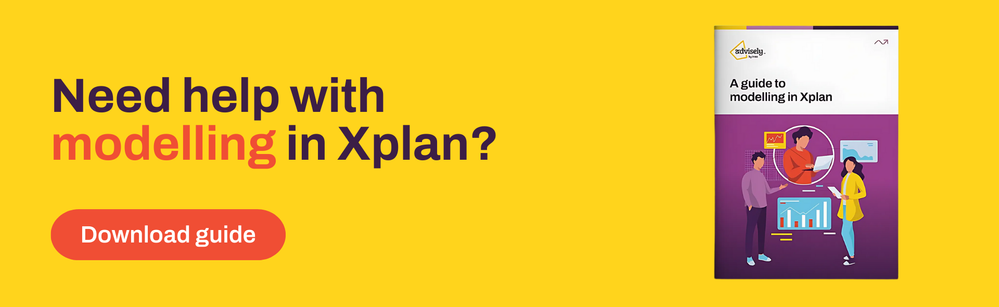
 Xplan Expert
Xplan Expert